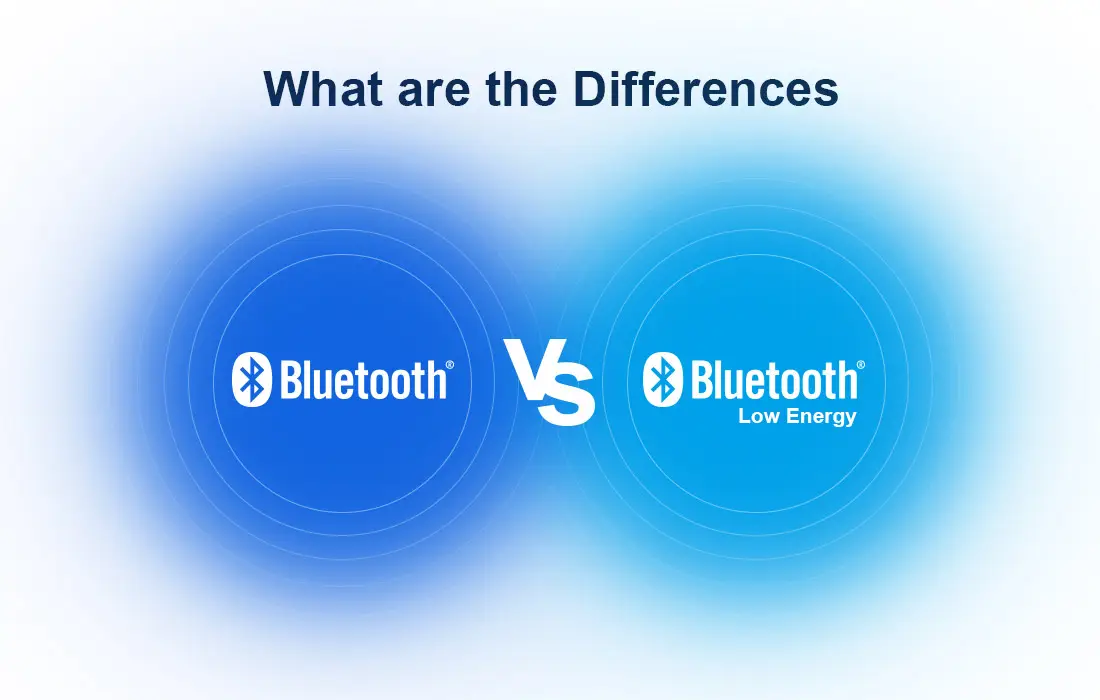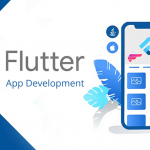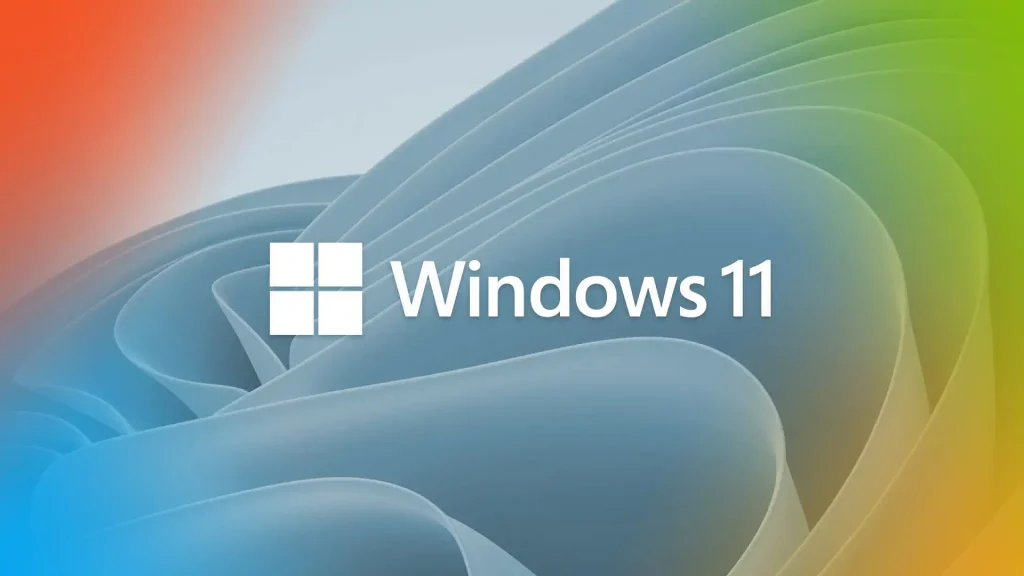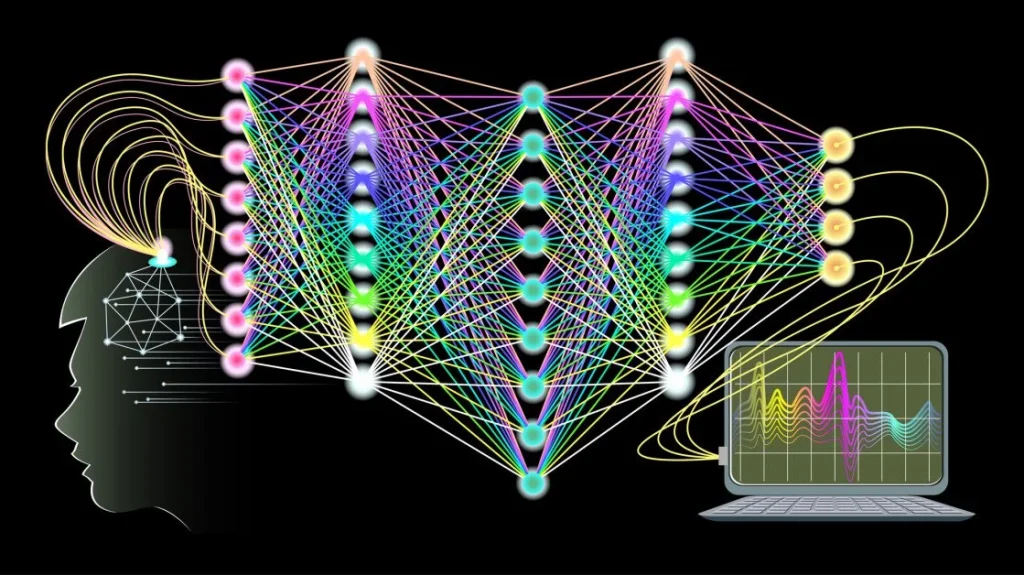Bluetooth Low Energy (BLE) technology has gained massive popularity in recent years due to its ability to provide efficient communication between devices with less power consumption. This has opened up a world of possibilities for developers and businesses looking to create innovative solutions for the Internet of Things (IoT) and wearable devices. In this article, we will explore the world of BLE on the Android platform, learn about its basics, and discover how to incorporate it into your Android applications.
### Introduction to Bluetooth Low Energy (BLE)
Bluetooth Low Energy is a wireless communication technology designed for short-range communication between devices. Unlike classic Bluetooth, BLE is optimized for low power consumption, making it ideal for IoT devices, wearables, and other applications where energy efficiency is crucial.
BLE operates in the 2.4 GHz ISM band and uses a power-friendly connection model that allows devices to communicate with minimal energy expenditure. This makes BLE suitable for devices that need to operate on small, coin-cell batteries for extended periods.
### BLE on Android
Android provides robust support for BLE through its Bluetooth Low Energy API. This API allows developers to create apps that can communicate with BLE devices in a standardized way. To get started with BLE on Android, you need to understand some key concepts:
1. **BLE Central and Peripheral:** In the context of BLE communication, devices are classified as centrals and peripherals. Central devices scan for and connect to peripherals, while peripheral devices broadcast their presence and respond to connection requests from centrals.
2. **GATT (Generic Attribute Profile):** BLE devices communicate using the Generic Attribute Profile, which defines a hierarchical data structure called the Attribute Protocol (ATT). The GATT profile specifies how data is organized and exchanged between devices.
3. **Services and Characteristics:** BLE devices expose functionality through services, which contain one or more characteristics. Characteristics represent specific data points that can be read, written, or notified to changes.
### Getting Started with BLE on Android
To start working with BLE on Android, you need to follow these steps:
1. **Check BLE Support:** Ensure that the Android device you are using supports BLE. Most modern Android devices come with BLE support, but it’s always good to verify before starting development.
2. **Request Permissions:** Since BLE requires access to the device’s Bluetooth hardware, you need to request the necessary permissions in your Android manifest file.
3. **Enable Bluetooth:** Before you can start interacting with BLE devices, you need to check if Bluetooth is enabled on the device and request the user to enable it if it’s turned off.
4. **Scan for Devices:** Use the BluetoothLeScanner class to scan for nearby BLE devices. You can filter the scan results based on device name, service UUIDs, or other criteria.
5. **Connect to a Device:** Once you have identified a BLE device you want to communicate with, initiate a connection using the BluetoothGatt class. The connection process involves discovering services and characteristics offered by the device.
6. **Interact with Services and Characteristics:** After establishing a connection, you can read, write, and subscribe to characteristic notifications to exchange data with the BLE device.
### Implementing BLE Functionality in an Android App
Let’s walk through a simple example to demonstrate how to implement BLE functionality in an Android app. In this example, we will scan for nearby BLE devices and display their information in a list.
1. **Create a New Android Project:** Start by creating a new Android project in Android Studio.
2. **Request Permissions:** Add the required permissions for Bluetooth and location access to the Android manifest file.
3. **Set up BLE Scanning:** Implement BLE scanning logic using the BluetoothLeScanner class. Start the scan and handle the scan results by populating a list with device information.
4. **Display Device Information:** Create a simple UI to display the scanned BLE device information, such as device name, address, and signal strength.
5. **Connect to a Device:** Implement device connection logic to establish a connection with a selected BLE device. Once connected, retrieve and display the device’s services and characteristics.
6. **Interact with Characteristics:** Enable users to interact with device characteristics, such as reading data or subscribing to notifications.
### Best Practices for BLE Development on Android
When working with BLE on the Android platform, it’s essential to follow best practices to ensure a smooth and efficient development process:
1. **Handle Bluetooth State Changes:** Monitor Bluetooth state changes in your app and guide users to enable Bluetooth if it’s disabled.
2. **Threading and Asynchronous Operations:** Perform BLE operations on background threads to avoid blocking the main UI thread.
3. **Error Handling:** Implement robust error handling mechanisms to address common BLE connection issues, such as timeouts or failures.
4. **Optimize Power Consumption:** Minimize the frequency of BLE scans and connections to conserve device battery life.
5. **Testing and Debugging:** Use BLE debugging tools and Bluetooth logcat messages to troubleshoot connectivity issues during development.
### Conclusion
Bluetooth Low Energy technology has revolutionized the way devices communicate with each other, paving the way for innovative IoT solutions and wearable devices. By leveraging Android’s BLE API, developers can create feature-rich apps that interact seamlessly with BLE peripherals.
In this article, we explored the basics of BLE on Android, learned how to set up BLE functionality in an Android app, and discussed best practices for BLE development. By following these guidelines and experimenting with BLE development, you can unlock a world of possibilities for creating cutting-edge Bluetooth-enabled applications on the Android platform.